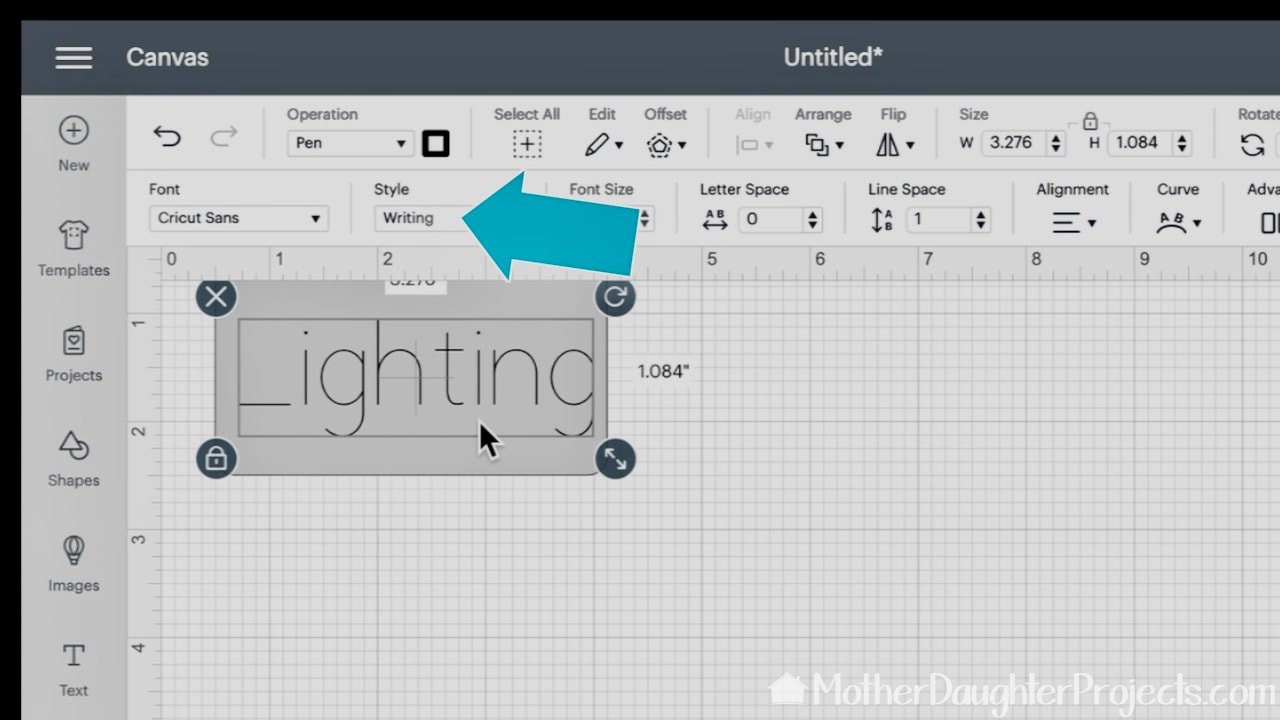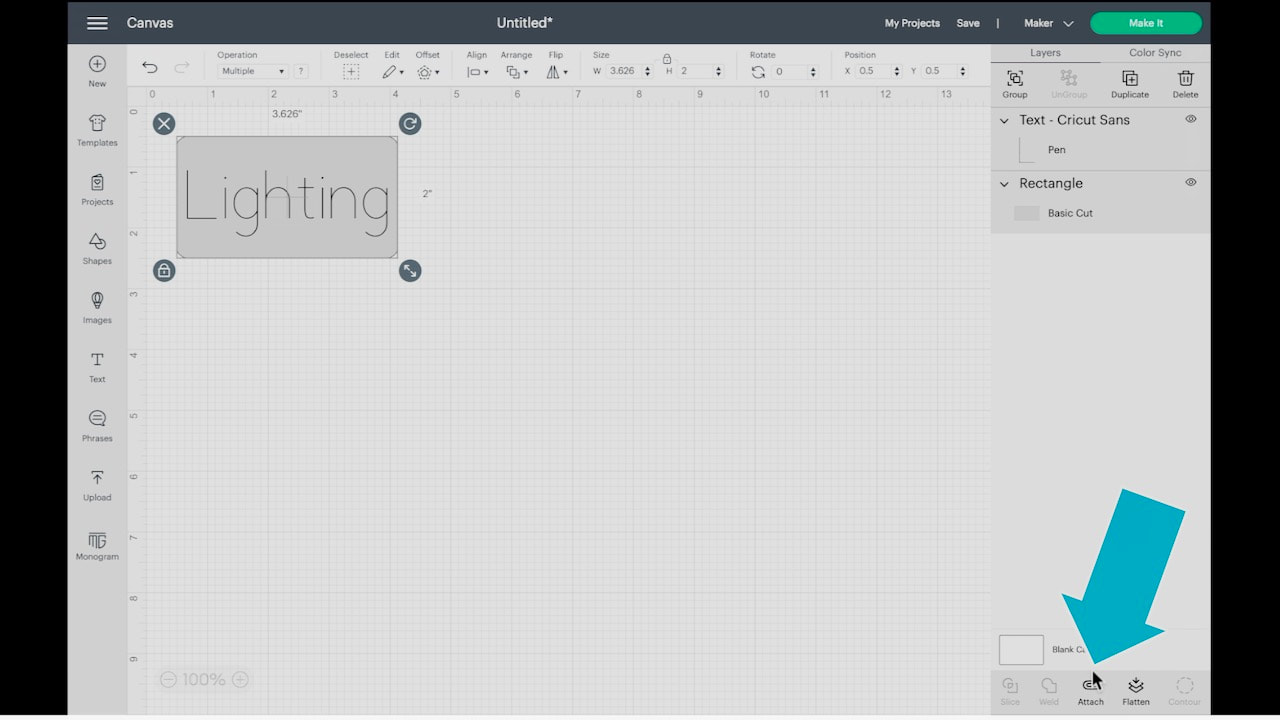|
text by Steph Sign up here to join our weekly email newsletter!
We bought a Cricut Maker cutting machine a few years ago, and have really loved creating with it. I have found many use for it especially as a way to make professional looking stick-on labels for storage and organization for my garage and home.
I just did some cleaning in my garage and needed to label some bins, so I thought this was the perfect time to share how I make labels using a sharpie on the Cricut Maker! Product:
As someone with bad handwriting, this is worth the little bit of time to get professional results! And a great way to stay organized!
Please note: This is not a sponsored post. FYI: We are not professionals, and we don't claim to be. This is what we found worked for our project. Yours may need a little different approach. Safety first! FYI: Affiliate links are being used on this page. Purchasing via these links help support MDP Related Projects
0 Comments
Leave a Reply. |